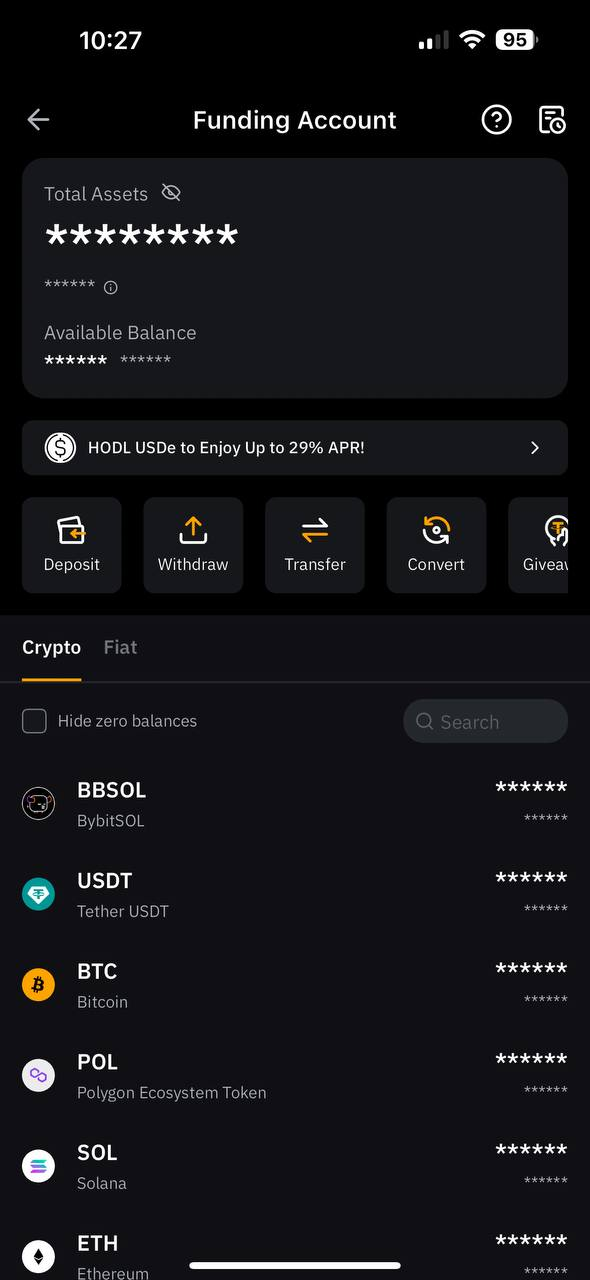A clear and concise guide with images showing how to buy USDT on Bybit P2P. Includes payment methods, important notes, and how to check your assets.
Buy USDT on Bybit via P2P Trading
If you don’t have a Bybit account yet, you can create one [here].
What is P2P Trading?
P2P trading stands for “Peer-to-Peer” trading, which refers to transactions conducted directly between individuals.
Bybit offers a simple and secure P2P trading platform that facilitates the buying and selling of cryptocurrencies with fiat currency.
Cryptocurrencies Available for P2P Trading
- USDT
- USDC
- BTC
- ETH
How to Trade (PC)
Home Screen:
- Select “Buy Crypto”
- Click on “P2P Trading”
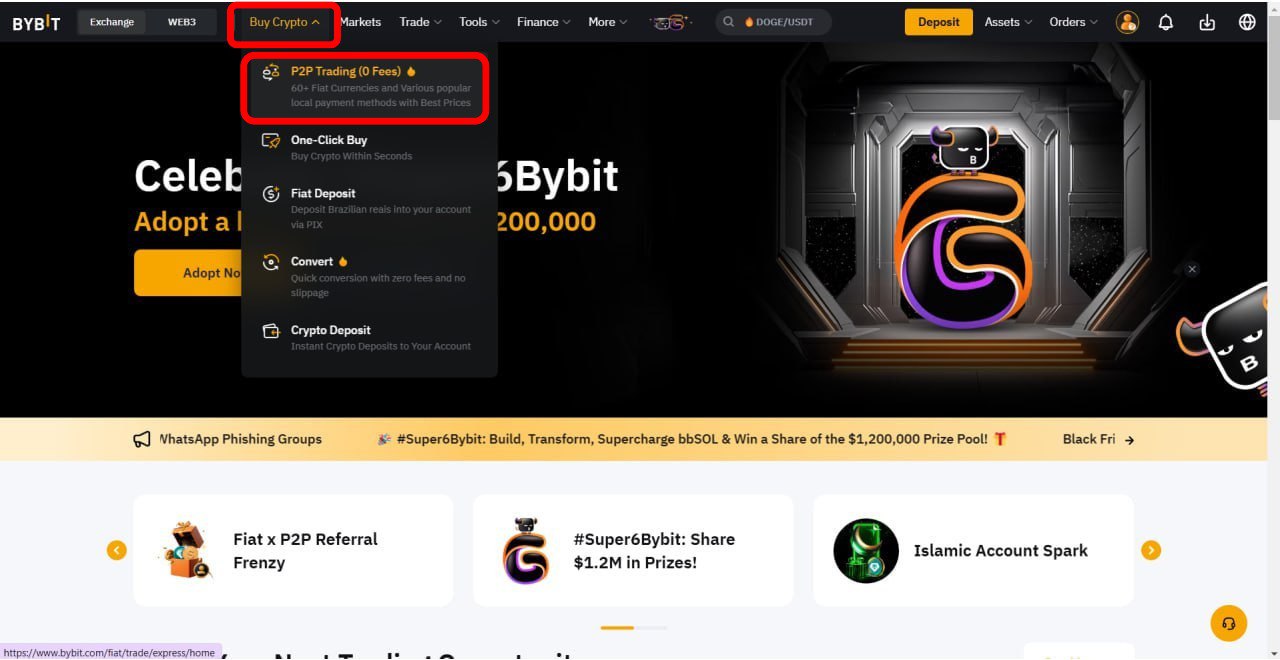
Trading Screen
・Select “Buy”
・Choose your fiat currency.
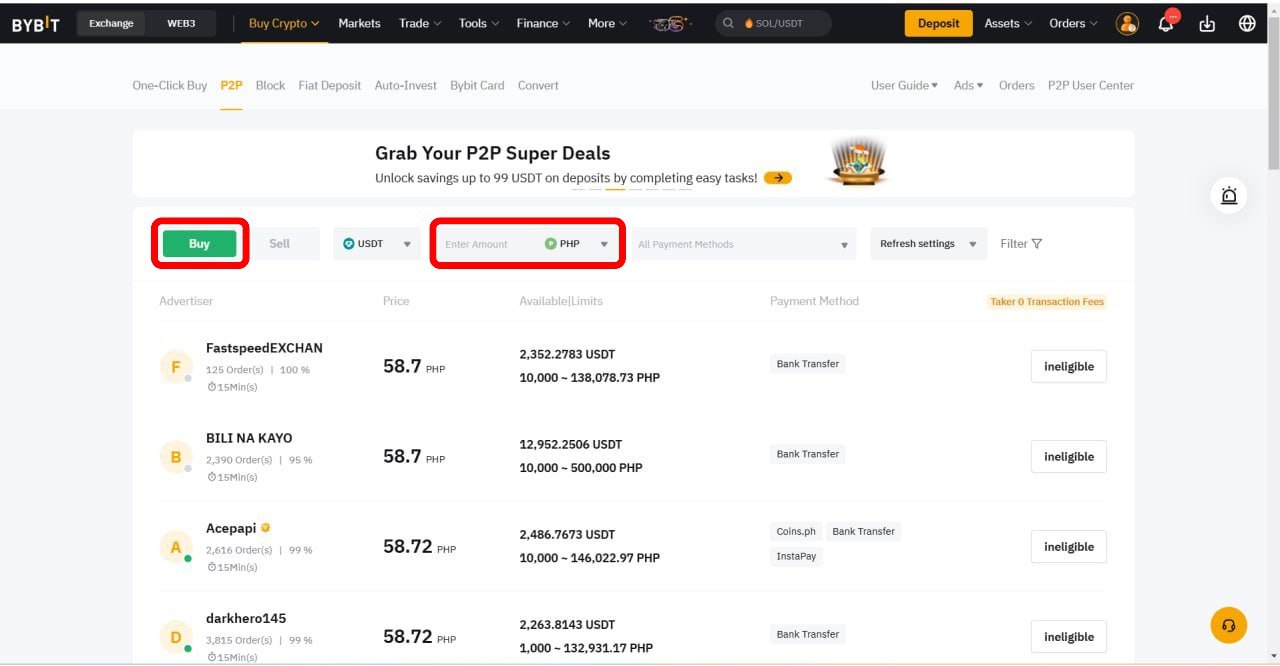
Select an advertiser that matches your criteria.
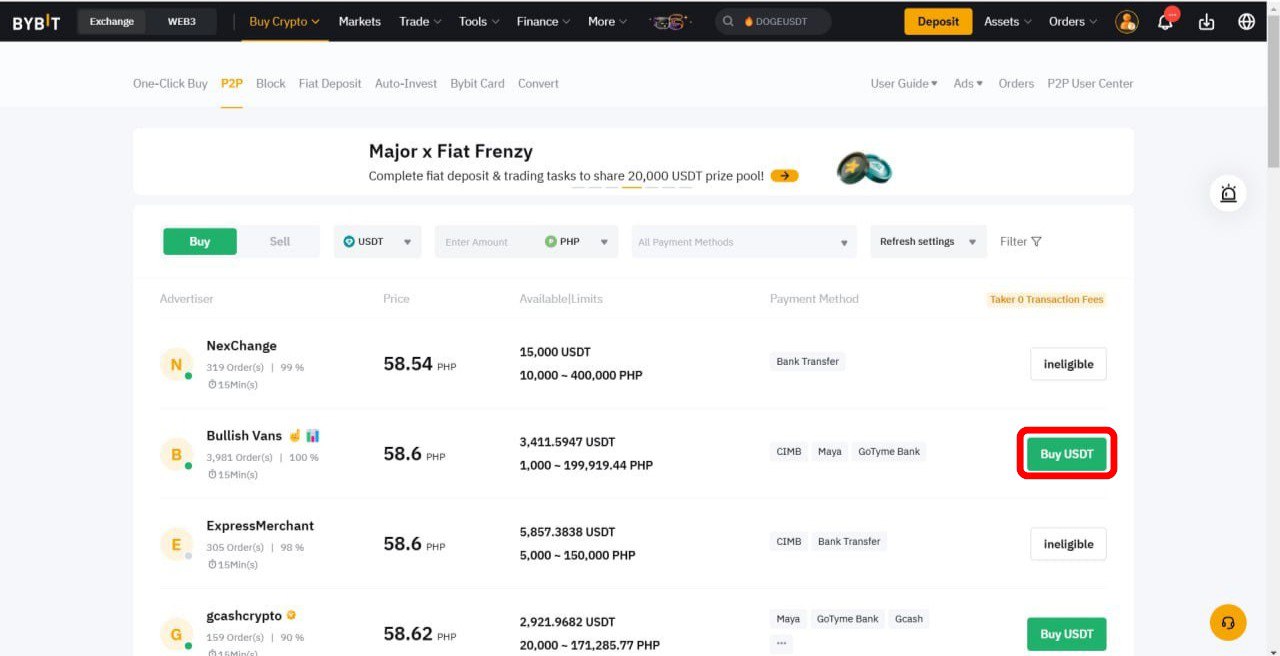
・Select “Confirm”
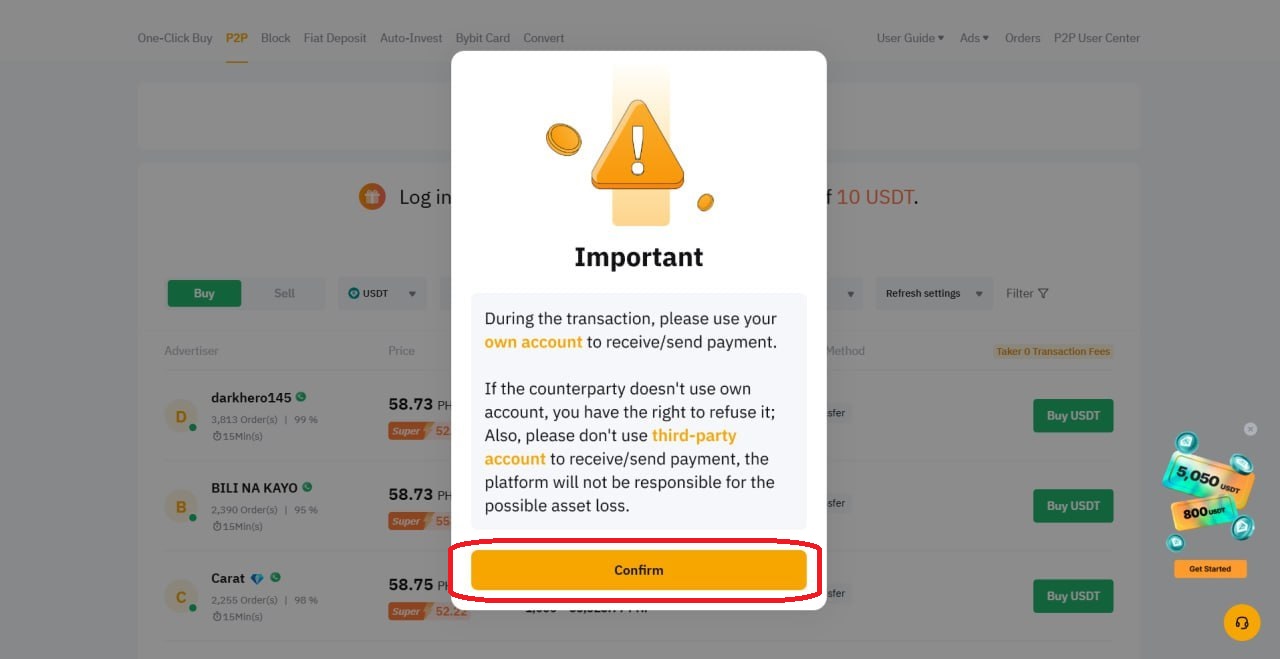
・Enter your desired purchase amount and select “Buy”
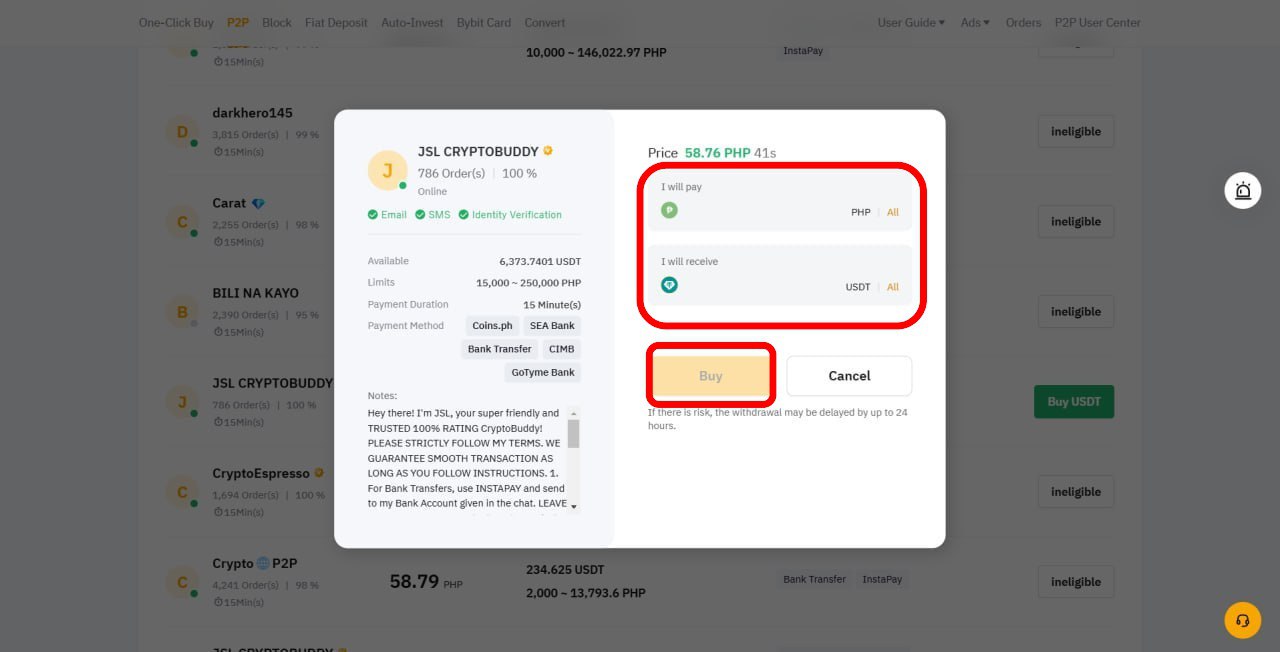
・Confirm the payment method with the advertiser via chat.
※Complete the transaction within 15 minutes after this screen displayed. If the transaction not completed, it will be canceled. If you cancel transactions three times within 24 hours, you will be unable to use P2P trading for the rest of the day.

・Select the recipient’s account and, once the transfer is completed, click “Payment Completed”
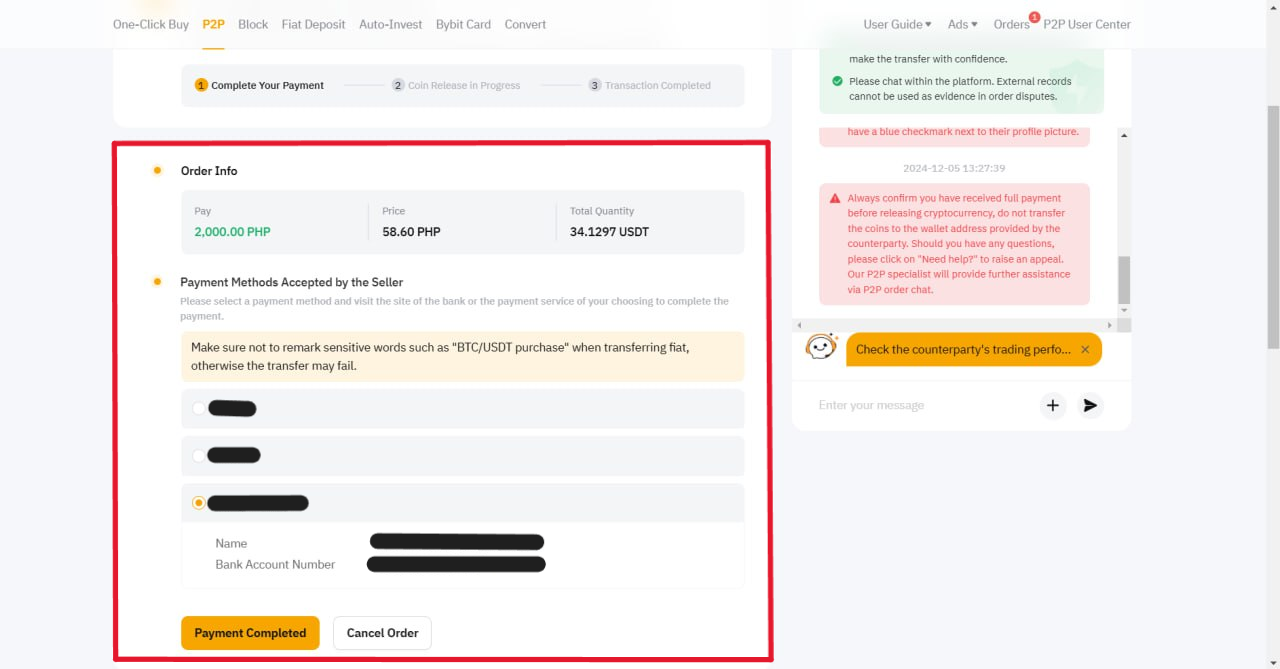
・Once this screen is displayed, the transaction is complete. A notification of the completed transaction will also be sent to your email.
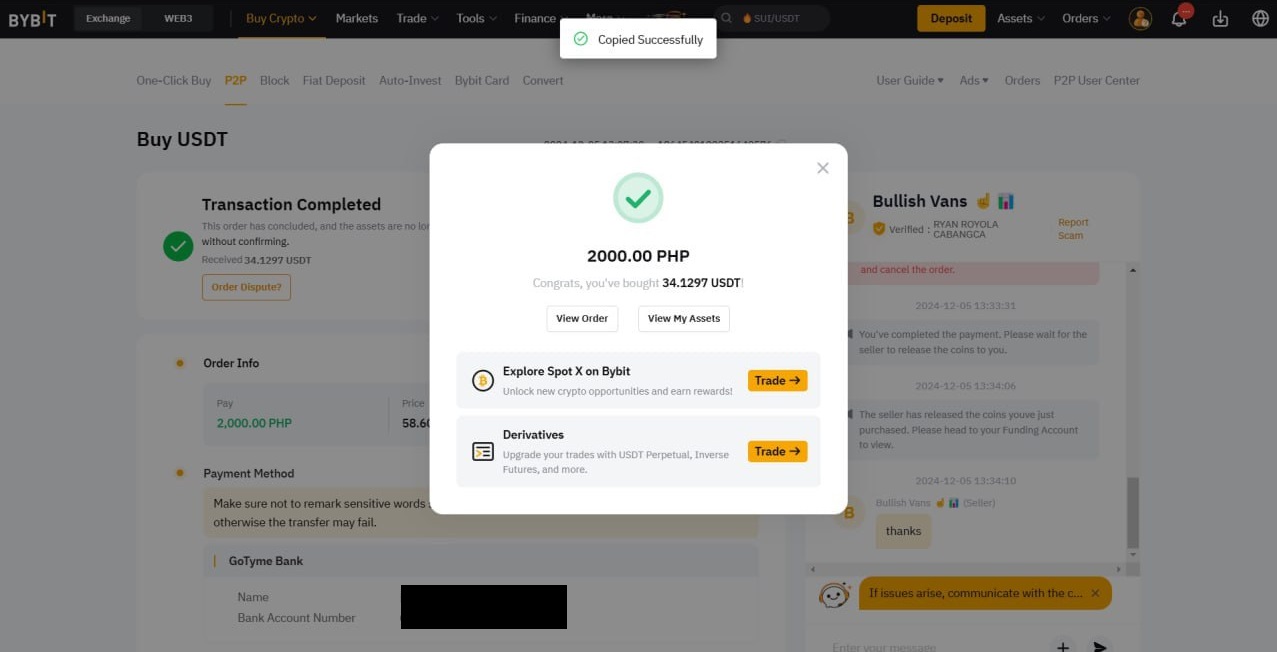
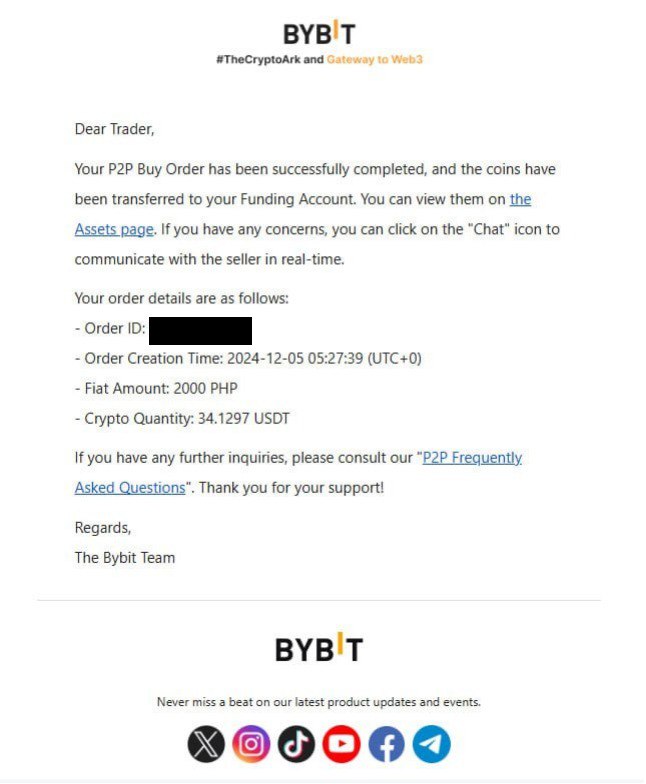
Trading Procedure (phone)
Home Screen:
・Select “Deposit”
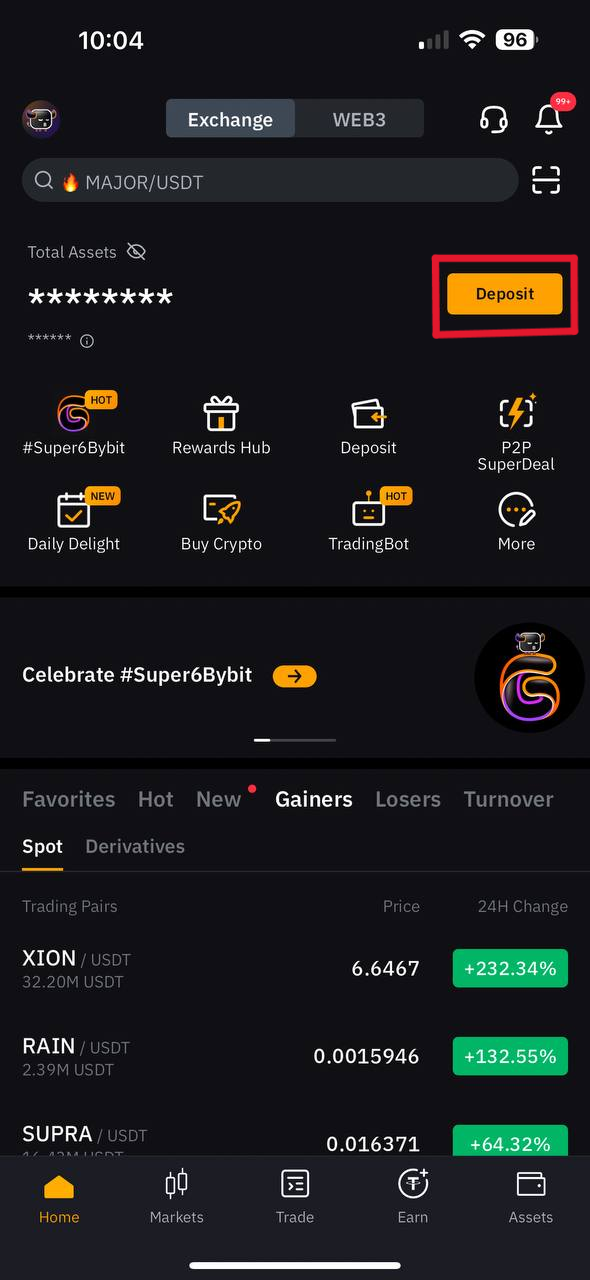
・ Select “P2P Trading”
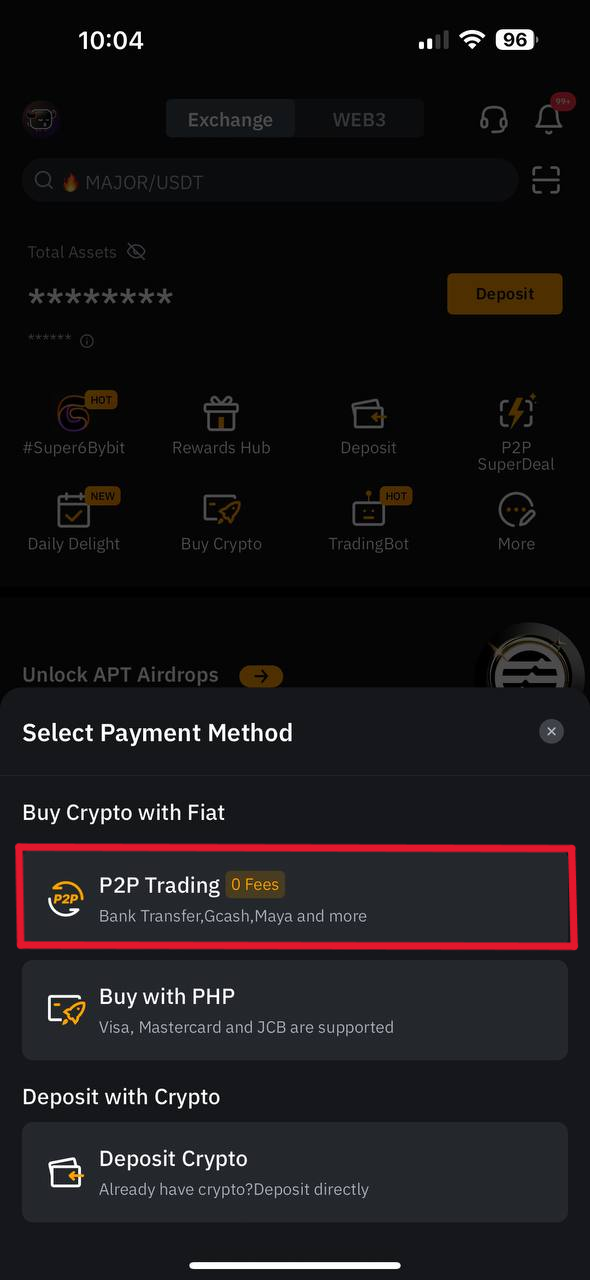
Trading Screen
・ Select “Buy”
・ Choose your fiat currency.
・ Select an advertiser that matches your criteria.
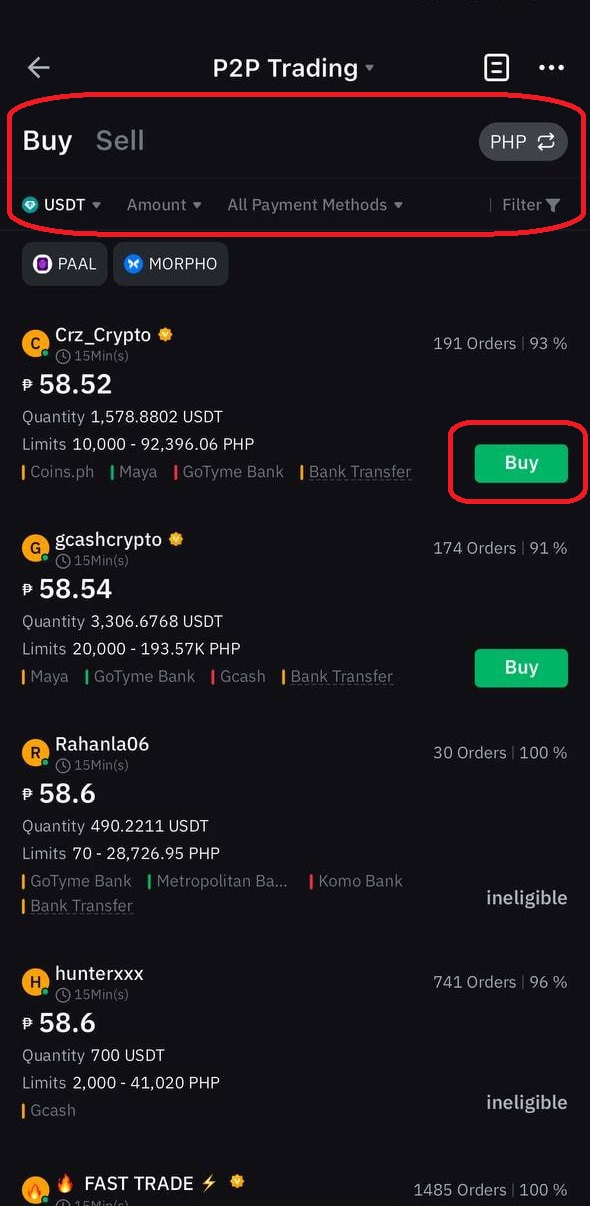
・Select “Confirm”
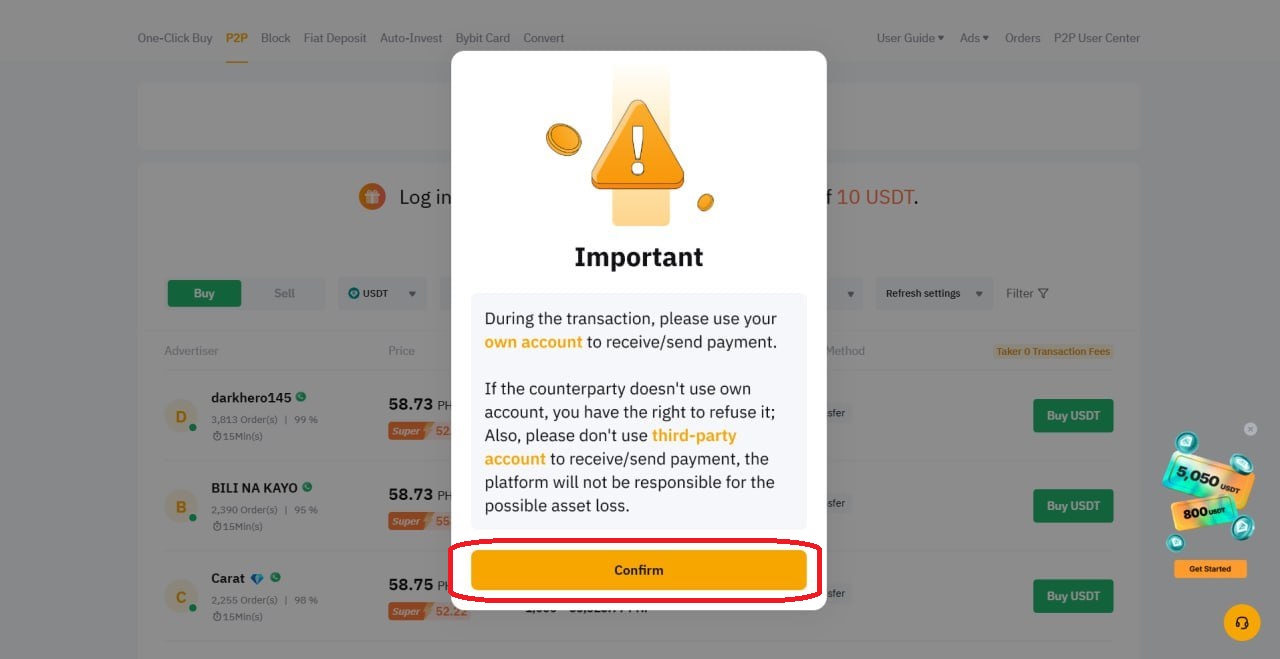
・Enter your desired purchase amount and select “Buy”

・Confirm the payment method with the advertiser via chat.
※Complete the transaction within 15 minutes after this screen is displayed. If the transaction is not completed, it will be considered canceled. If you cancel transactions three times within 24 hours, you will be unable to use P2P trading for the rest of the day.
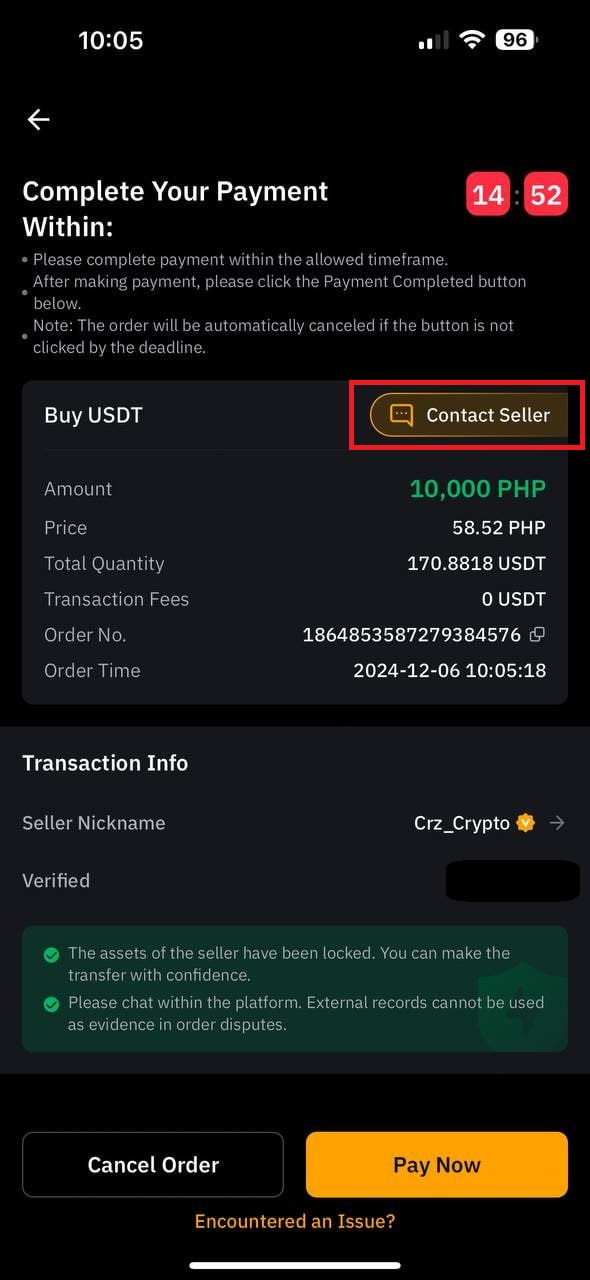
・Select the recipient’s account and, once the transfer is completed, click “Payment Completed”
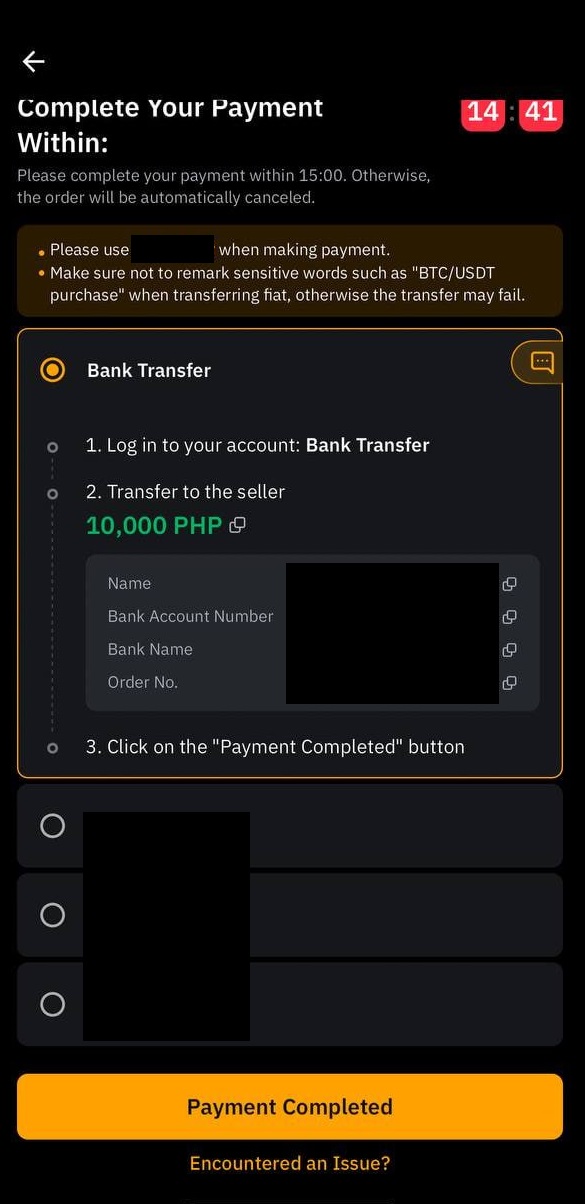
・Once this screen is displayed, the transaction is complete. A notification of the completed transaction will also be sent to your email.
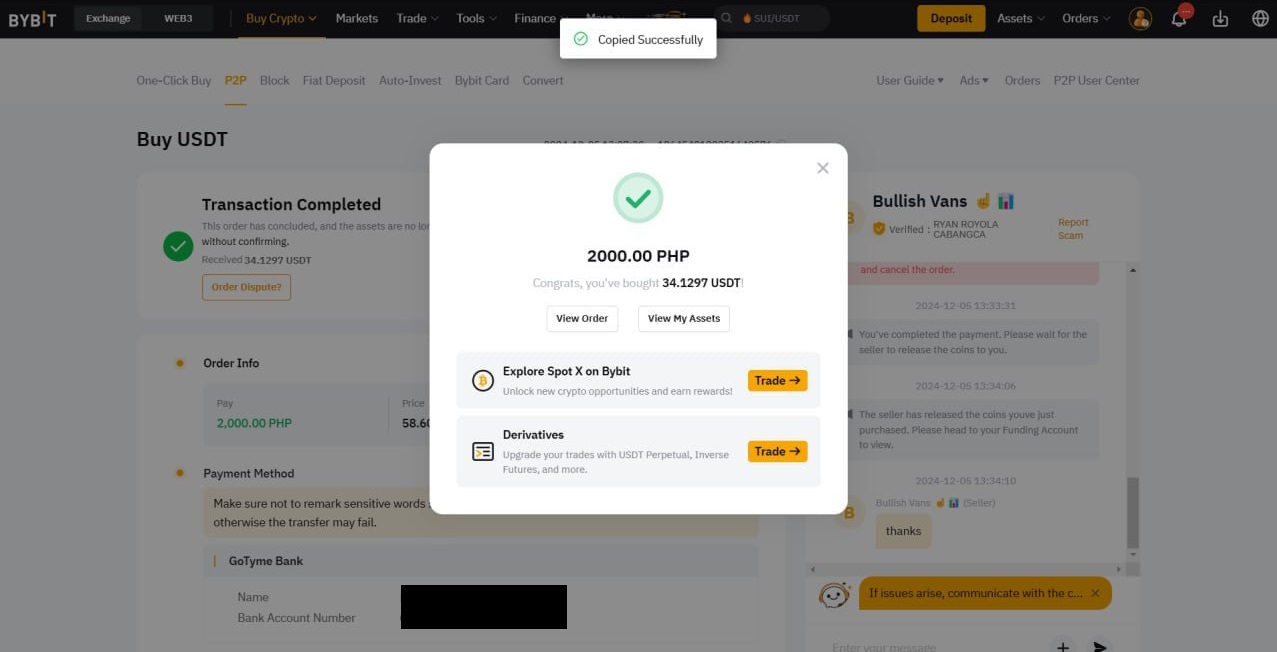
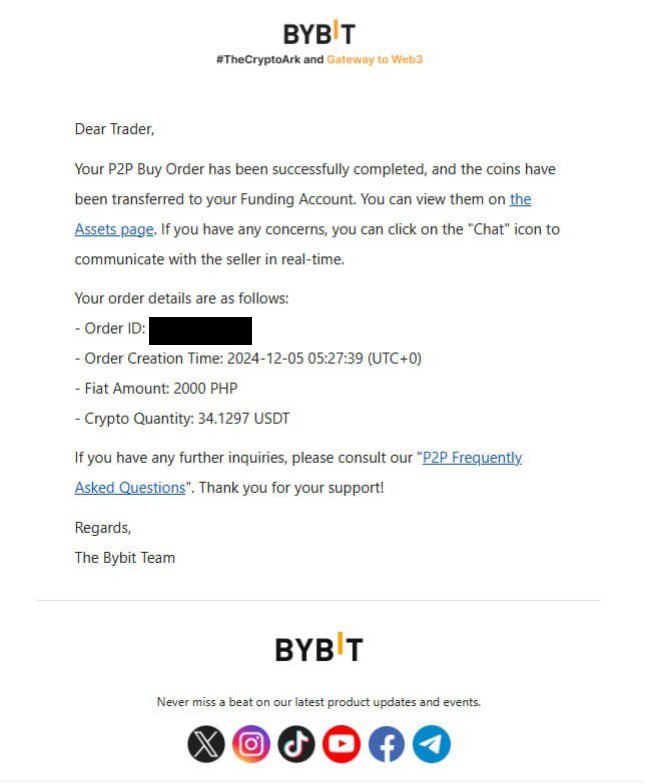
How to Check Assets (PC)
・Select “Funding Account” from “Assets”
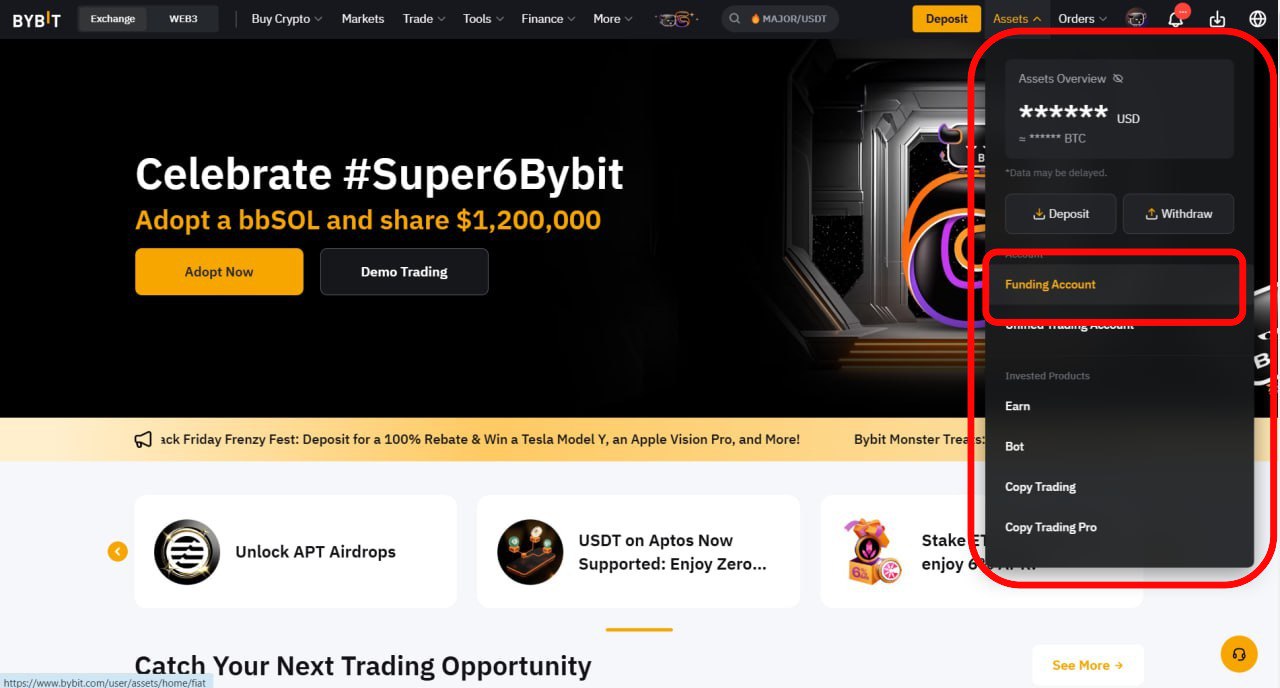
・The asset list will be displayed
How to Check Assets (phone)
・Select “Funding” from “Assets”
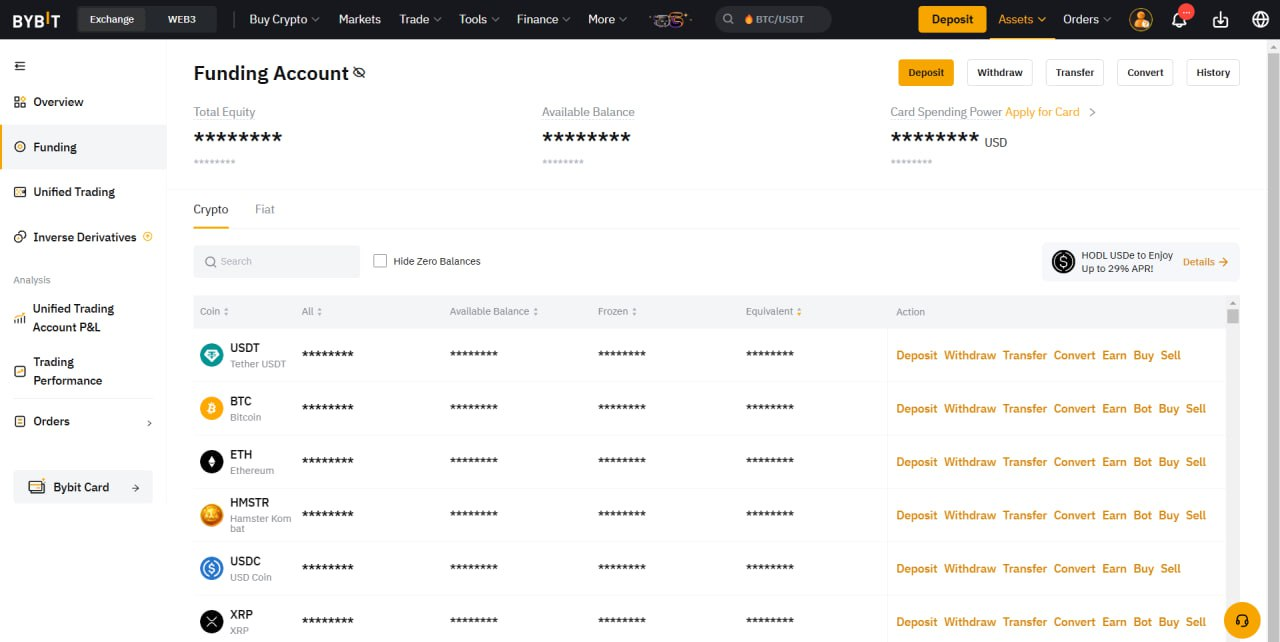
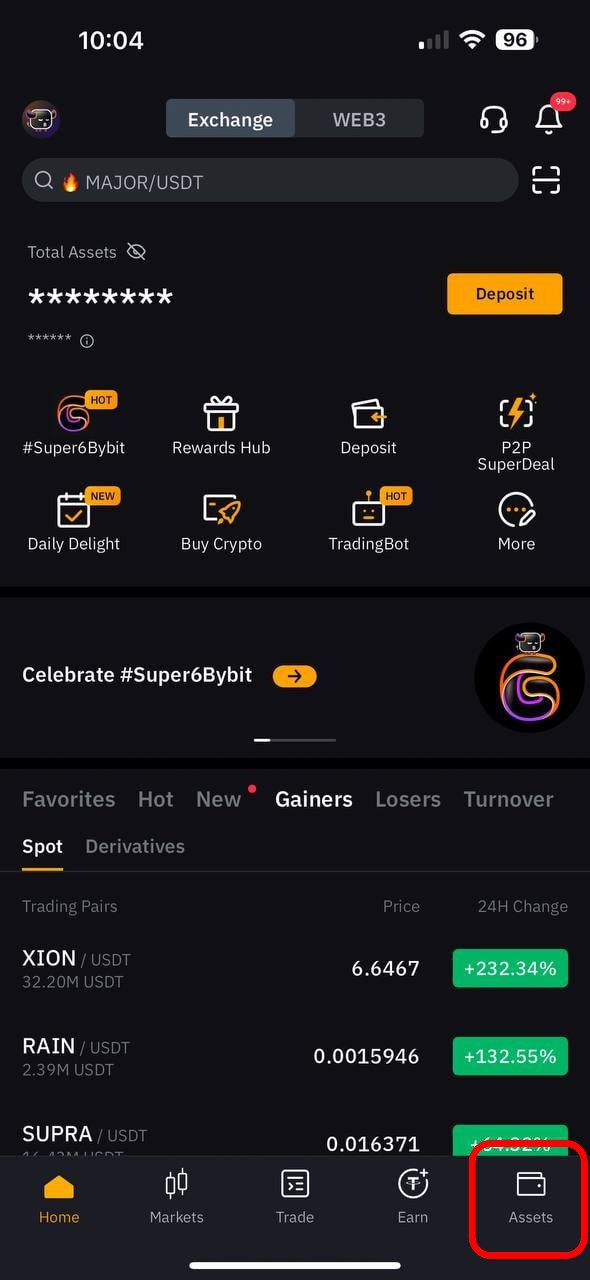
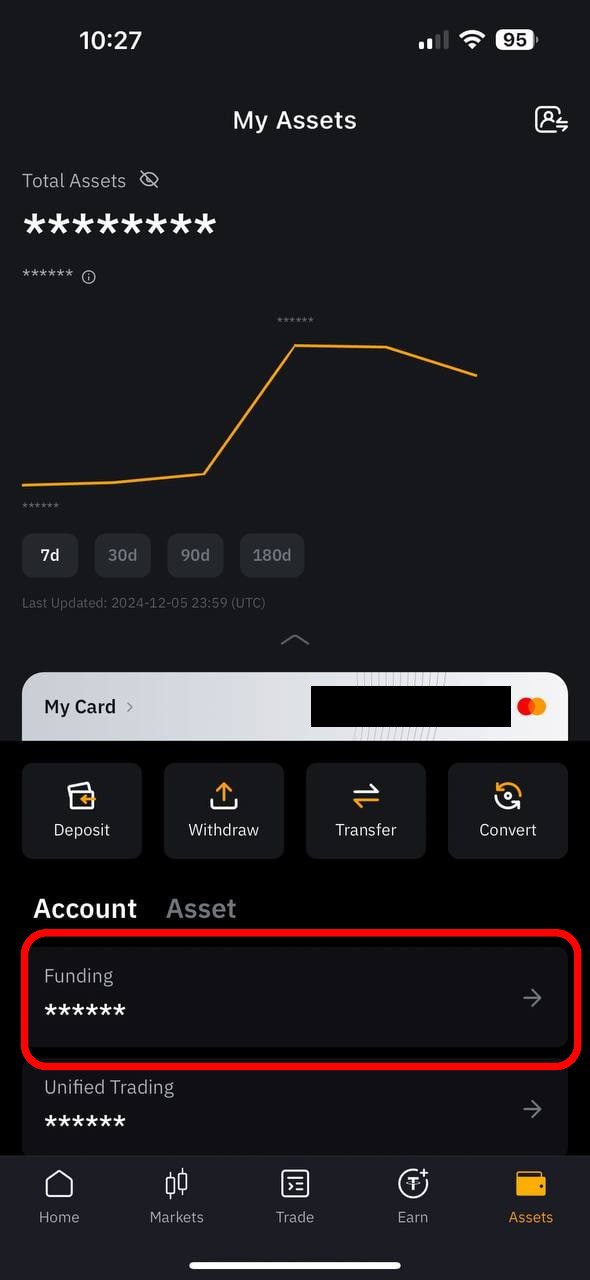
・The asset list will be displayed